OneDrive Cloud Storage
This page contains the information to ingest your data from OneDrive.
Prerequisites
Microsoft OneDrive Account
Client ID and Client Credential with Azure AD
Tenant ID for Azure AD
Principle Name (usually Azure AD email)
Path to the OneDrive folder to ingest from
For more information, please refer to OneDrive API documentation.
Step-by-Step Guide
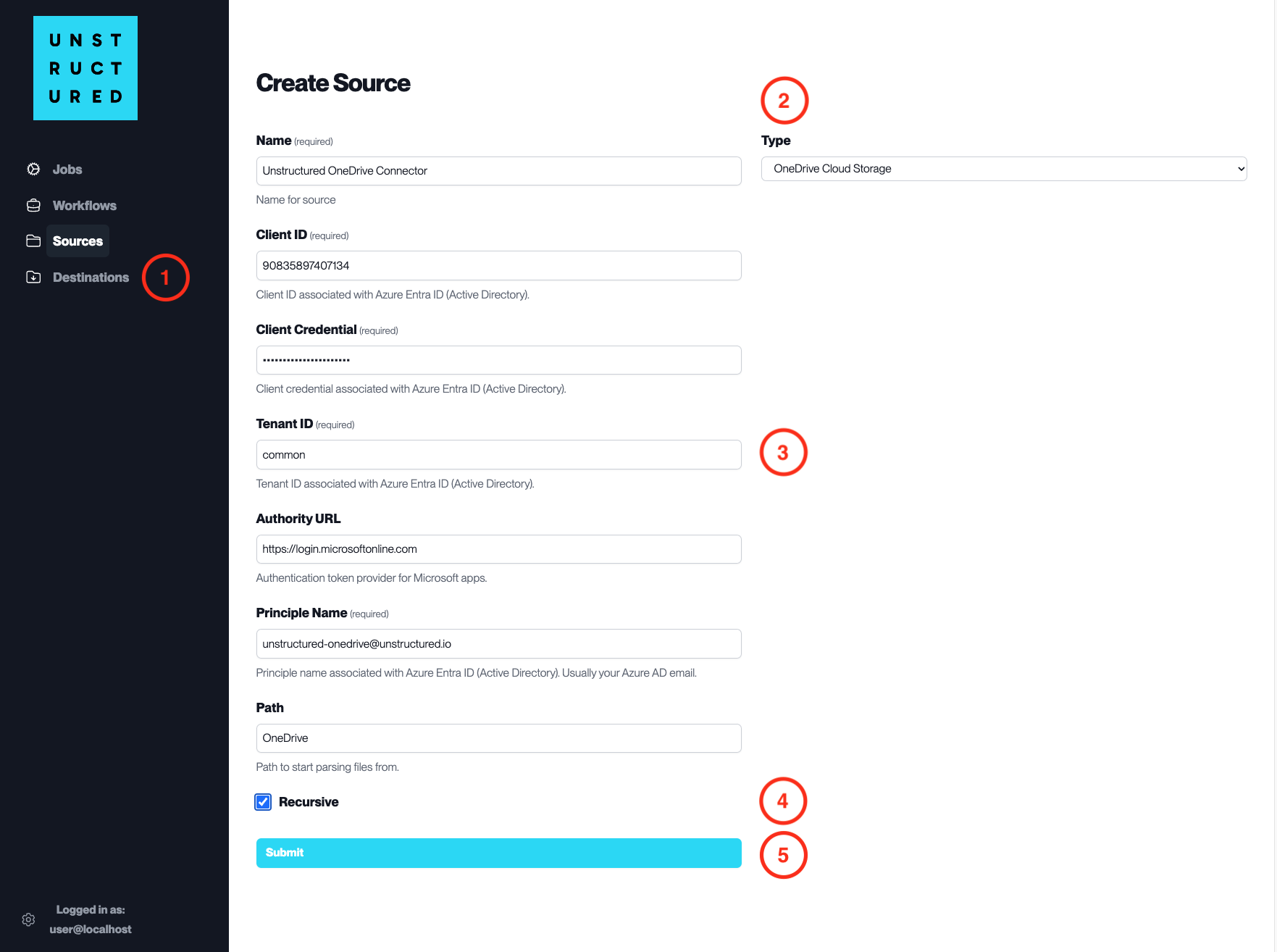
Access the Create Source Page. Navigate to the “Sources” section on the left sidebar and click the “New Source” button.
Select Source Type. Select OneDrive Cloud Storage from the
Typedropdown menu.Configure Source Details to connect to OneDrive
Name(required): Enter a unique name for the OneDrive source connector.
Client ID(required): Input the Client ID associated with Azure AD.
Client Credential(required): Enter the Client Credential associated with the Client ID.
Tenant ID(required): Specify the Tenant ID associated with Azure AD.
Authority URL: Provide the URL for the authentication token provider for Microsoft apps.
Principle Name(required): Input the Principle Name associated with Azure AD, usually your Azure AD email.
Path: Specify the path within OneDrive from which to start parsing files.
Additional Settings
Check
Recursiveif you want the platform to recursively ingest files from sub-folders within the specified OneDrive path.
Submit. After filling in the necessary information, click ‘Submit’ to create the Source Connector. The newly completed OneDrive connector will be listed on the Sources dashboard.

