Elasticsearch
This page contains the information to store processed data to an Elasticsearch cluster.
Prerequisites
Elasticsearch Local Install or Cloud Service
Index Name
Username and Password for Elasticsearch access (if required)
Cloud ID (if using Elastic Cloud)
API Key and API Key ID for authentication (if required)
For more information, please refer to Elasticsearch documentation.
Warning
Ensure that the index schema is compatible with the data you intend to write. If you need guidance on structuring your schema, consult the Vector Search Sample Mapping for reference.
Step-by-Step Guide
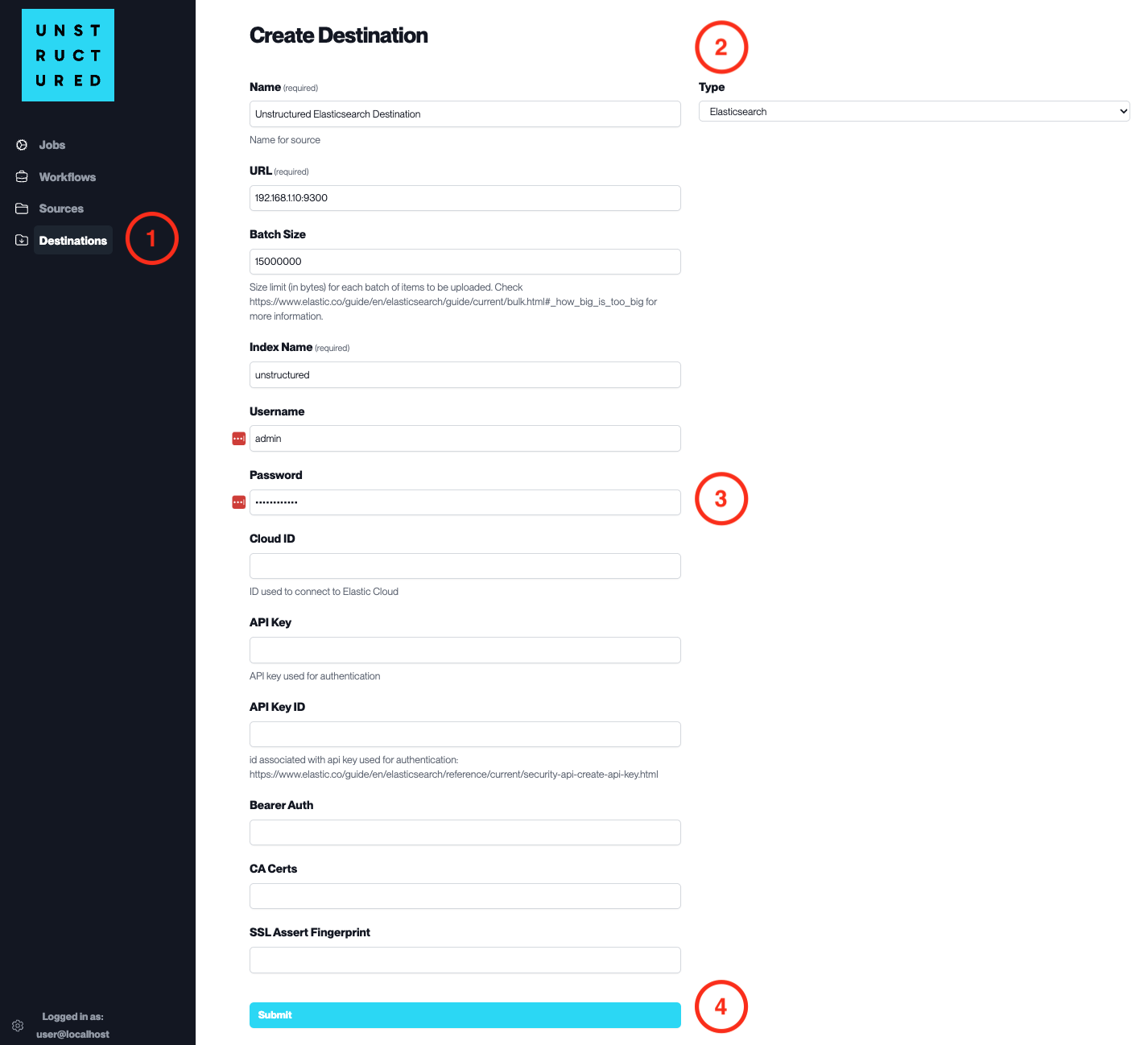
Access the Create Destination Page. Navigate to the “Destinations” section within the platform’s side navigation menu and click on “New Destination” to initiate the setup of a new destination for your processed data.
Select Destination Type. Select Elasticsearch destination connector from the
Typedropdown menu.Configure Destination Details
Name(required): Assign a descriptive name to the new destination connector.
URL(required): Enter the URL of the Elasticsearch cluster.
Batch Size: Set the number of documents per batch to be uploaded.
Index Name(required): Provide the name of the Elasticsearch index to store the data.
Username: Input the username for the Elasticsearch cluster if authentication is enabled.
Password: Enter the password associated with the username.
Cloud ID: Specify the Cloud ID if connecting to Elastic Cloud.
API Key: Provide the API Key for authentication if this method is used.
API Key ID: Enter the ID associated with the API Key.
Bearer Auth,CA Certs,SSL Assert Fingerprint: Provide these details if needed for a secure SSL connection.
Submit. Review all the details entered to ensure accuracy. Click ‘Submit’ to finalize the creation of the Destination Connector. The newly completed Elasticsearch connector will be listed on the Destinations dashboard.

