Jobs Scheduling
Job Dashboard
The job dashboard provides a centralized view for managing and monitoring the execution of data processing tasks within your workflows.
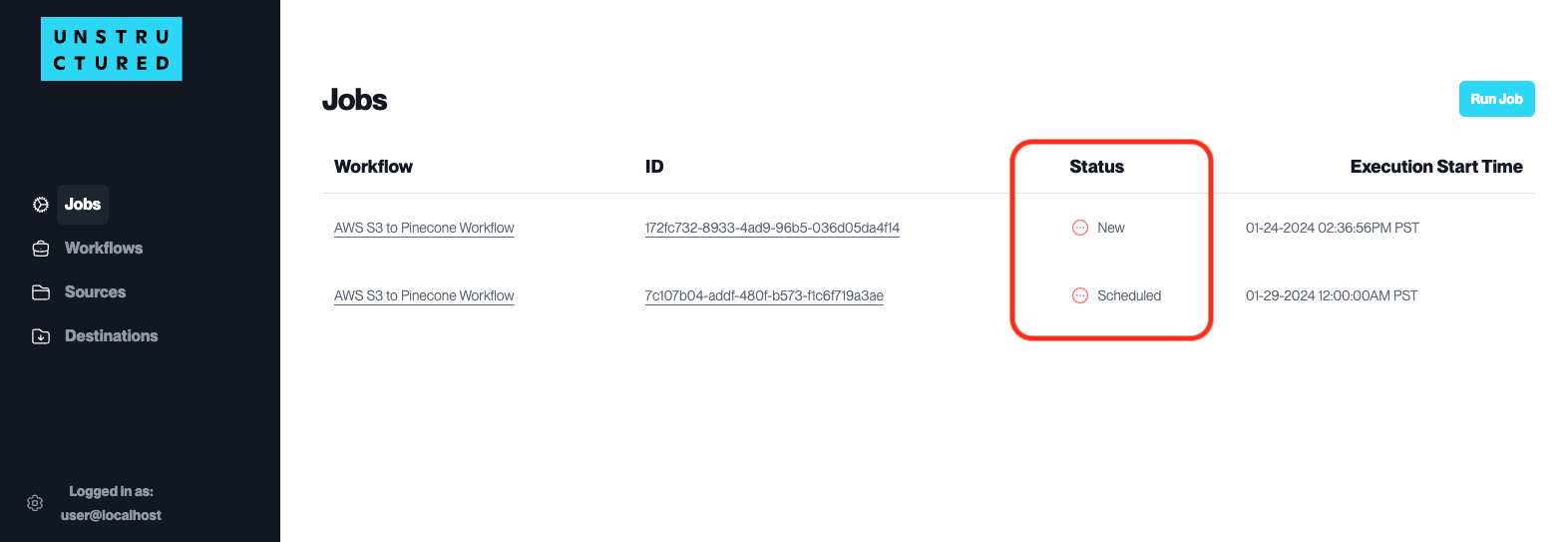
Here is how to navigate and view job status:
The central panel lists all jobs with their associated workflow’s Name, ID, Status, and Execution Start Time.
The Status column provides at-a-glance information:
A
Newstatus indicates a job has been created but has yet to run.A
Scheduledstatus shows that a job is set to run at a future date and time, as indicated in the ‘Execution Start Time’ column.A
Partitioningstatus means that documents are currently being processed.A
Finishedstatus indicates the job has been completed.A
Failedstatus indicates the job has encountered some errors.
Run a Job
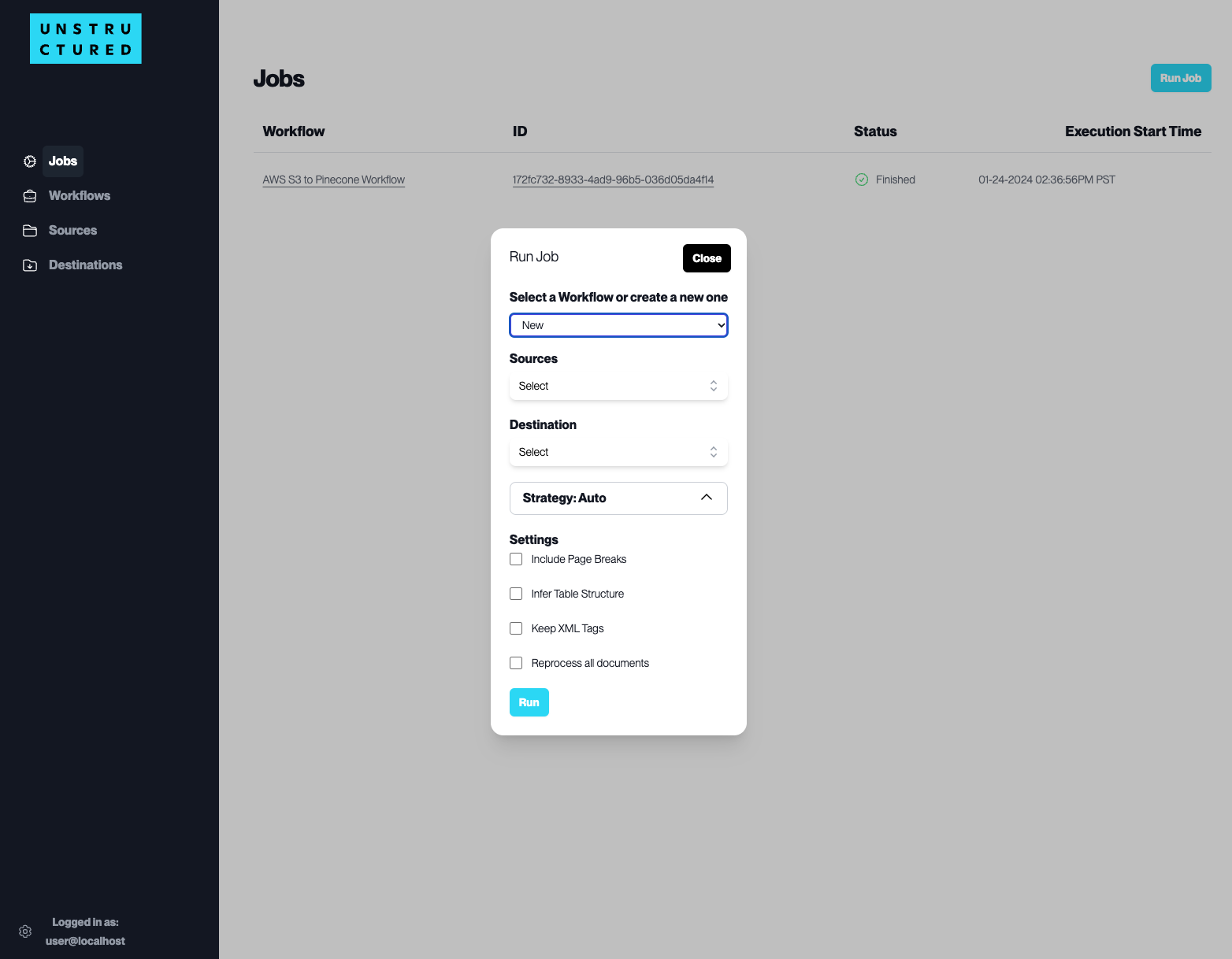
To run a workflow, follow these steps:
Click on the “Jobs” tab in the side navigation menu and click the Run Job button to open the job configuration pop-up window.
From the Select a Workflow or create a new one dropdown menu, you can select a workflow that you have previously created.
Alternatively, you can select to create a new workflow by completing the following fields:
Sources: Specify the source connector for the job.Destination: Determine the destination connector where the processed data will be sent.Strategy: Select the processing strategy for the data.Settings: Configure additional job settings.
After you click the ‘Run’ button, the system will run the workflow immediately.
Monitor Job’s Activity Logs
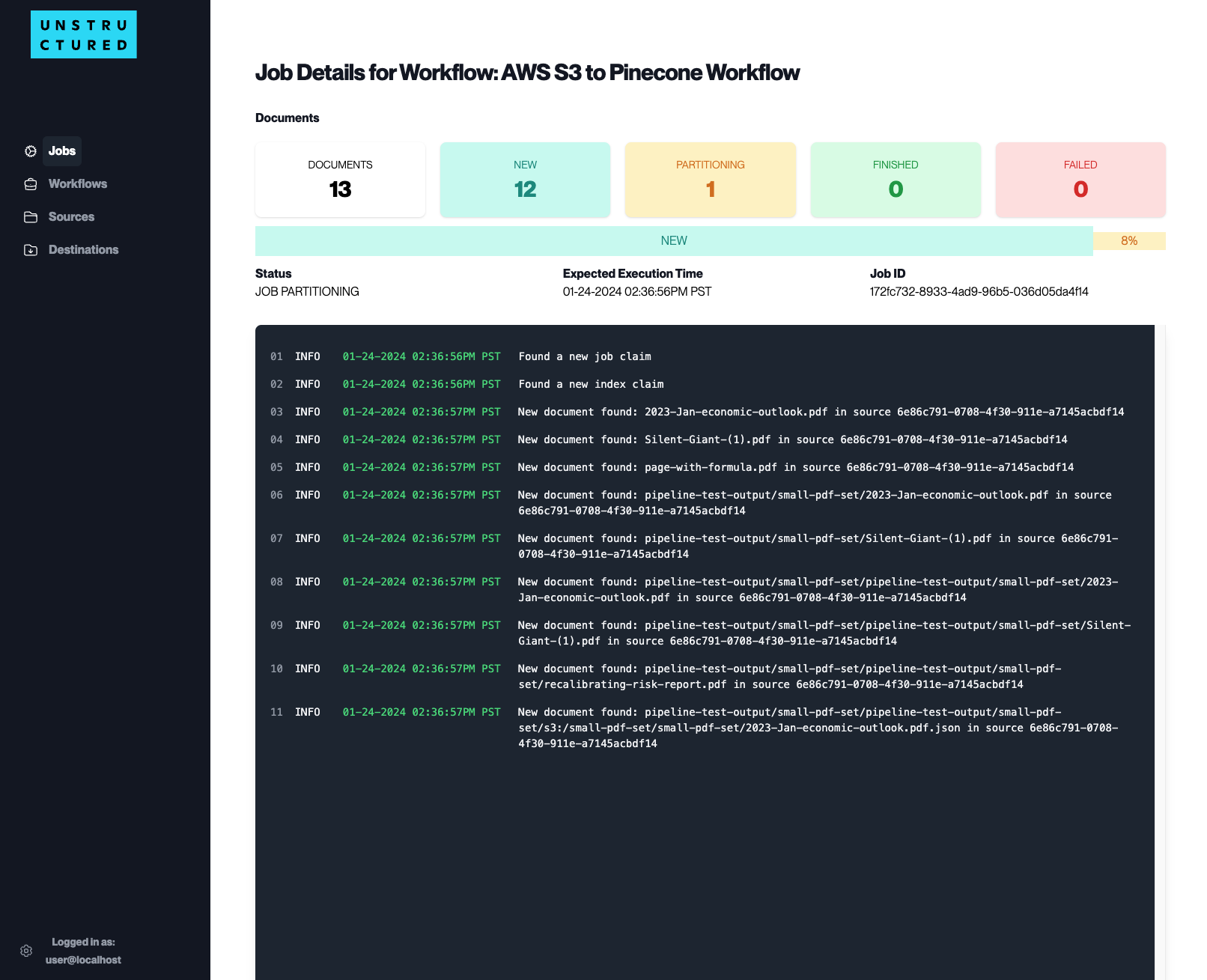
The Job Details page is a comprehensive section for monitoring the specific details of jobs executed within a particular workflow. To access this page, click the specific Workflow or ID on the Job Dashboard.
Here is the information provided by the Job Details page:
Job Summary: At the top of the dashboard, you will see the following document status:
Documents: Total number of documents included in the workflow.New: number of new documents to be processed.Partitioning: number of documents being processed.Finished: number of documents that have been completed.Failed: number of documents that failed to be processed.
Job Status and Execution Information: The page provides a detailed log of the job’s execution, including
status,expected execution time, andJob IDfor reference.Activity Logs: The activity logs display a timestamped sequence of events during the job’s execution. This can include when new documents are found, when documents are processed, and any errors or messages related to the job.

